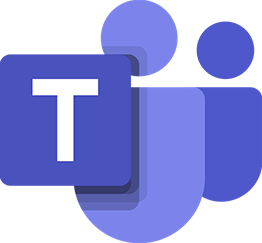Intro
One of my clients uses Teams for internal communication and Zoom for external sales presentations. They have been plagued with Teams meetings being automatically added to their Outlook calendar events.
I personally understand the annoyance of Microsoft’s push to use Teams at every opportunity, despite the development of Teams, it is still not the best choice for every situation and having it automatically create every event as a Teams meeting can be beyond annoying.
It took me quite a while to find out the best way to deal with this and I am sharing it so you dont have to go through what I did!
Turn off for a single user Outlook settings method
1. Open Outlook
2. Click on ‘File’ on the top-left in Outlook: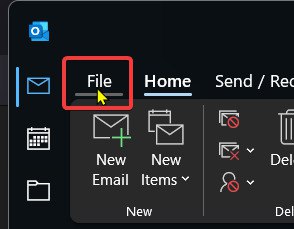
3. Click on ‘Options’ on the left side of the window: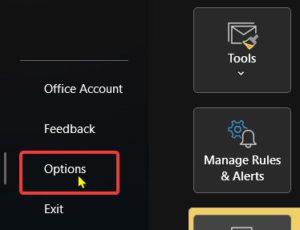
The Window ‘Outlook Options’ will open, you then want to select ‘Calendar’ along the left navigation pane and then find ‘Calendar Options’ and click the button ‘Add Meeting Provider’, then uncheck ‘Add online meeting to all meetings’ then click ‘Ok’: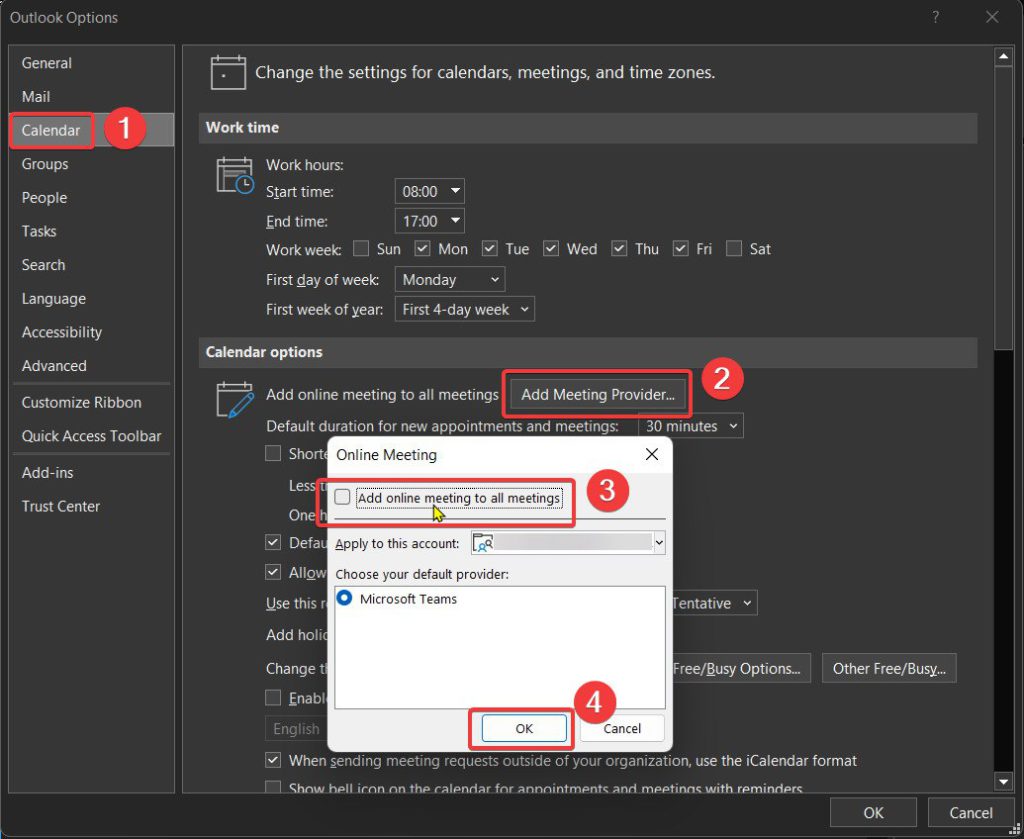
Administrator (PowerShell methods)
I have noticed that turning off in Outlook settings does not seem to work permanently, im not sure if its when Teams it updated or the Outlook addin is updated but it does seem to annoyingly reset to the default from time-to-time.
This PowerShell method is the final solution to this issue!
Connect to Exchange Online PowerShell, I have written two guides on how to do this:
Connect to Exchange PowerShell Online with MFA & Connect to Exchange Online PowerShell without MFA
If you aren’t using 2fa on your administrator account, I would strongly suggest to turn it on.
Turn off for a single user
Set-MailboxCalendarConfiguration -Identity [end-user-email-address] –OnlineMeetingsByDefaultEnabled $false
Turn off for whole organisation
Set-OrganizationConfig -OnlineMeetingsByDefaultEnabled $false