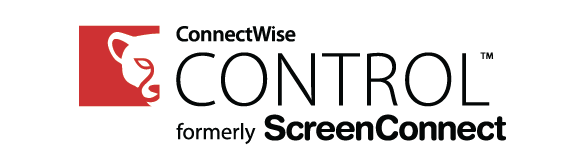Intro
Something I am met with for time-to-time is users who report having unwanted 3rd party access to their computers, this can be legitimate, such as an old IT service provider or malicious like from a Microsoft support scam; it is known that ScreenConnect / ConnectWise Control has been used in support scams (as with almost every other support tool as well).
Knowing how to uninstall ScreenConnect is therefore a really important skill in effecting basic cyber security.
Method
I’m going to cover two main methods to uninstalling ScreenConnect / ConnectWise Control, the first is the GUI method, by using menus in Windows:
Basic method (GUI)
If you don’t know what a GUI is, do not fret! follow this guide and be free of ScreenConnect:
- Open Control Panel ‘Programs and Features:
Press and hold the Windows Key and then press ‘R’, type into run ‘Appwiz.cpl’: - A list of installed programs will display, select ‘ScreenConnect Client’ and click ‘Uninstall’:
- After clicking ‘Uninstall’, you may be prompted for an administrator password, if you don’t know what this is, you will need permission from your computer administrator.
Advanced method (WMIC Command)
If you don’t know what a GUI is or a Command Prompt window, stick to the basic method! This advanced method can have unintended consequences if you don’t know what you are doing.
Run the following WMIC command in an elevated Batch script or CMD command:
WMIC Product Where “Name Like ‘ScreenConnect Client'” Call Uninstall /NoInteractive
That’s it!
I would appreciate to hear from you in the comments if you have any suggestions or better methods you would like to see here.